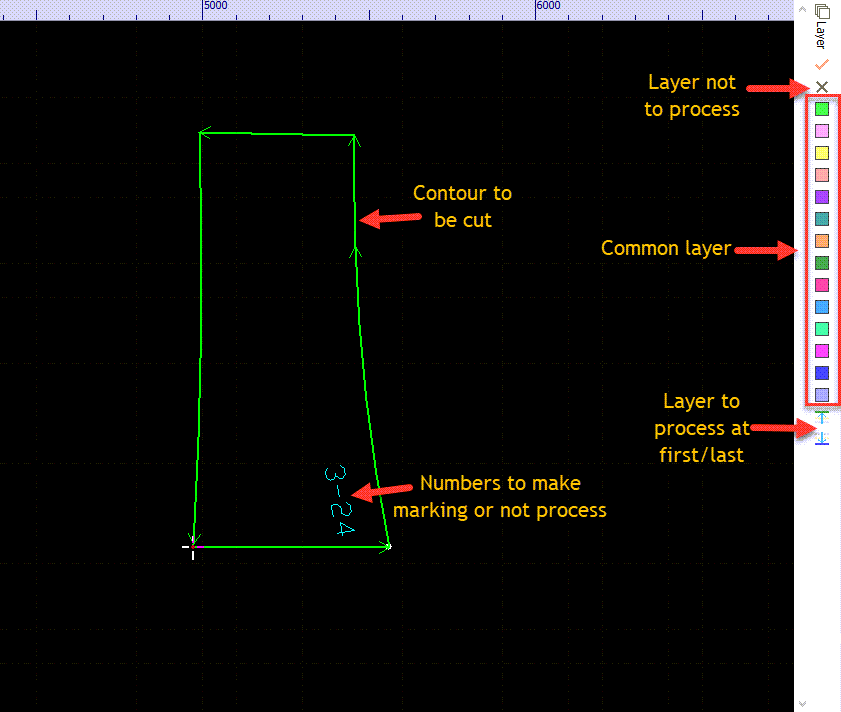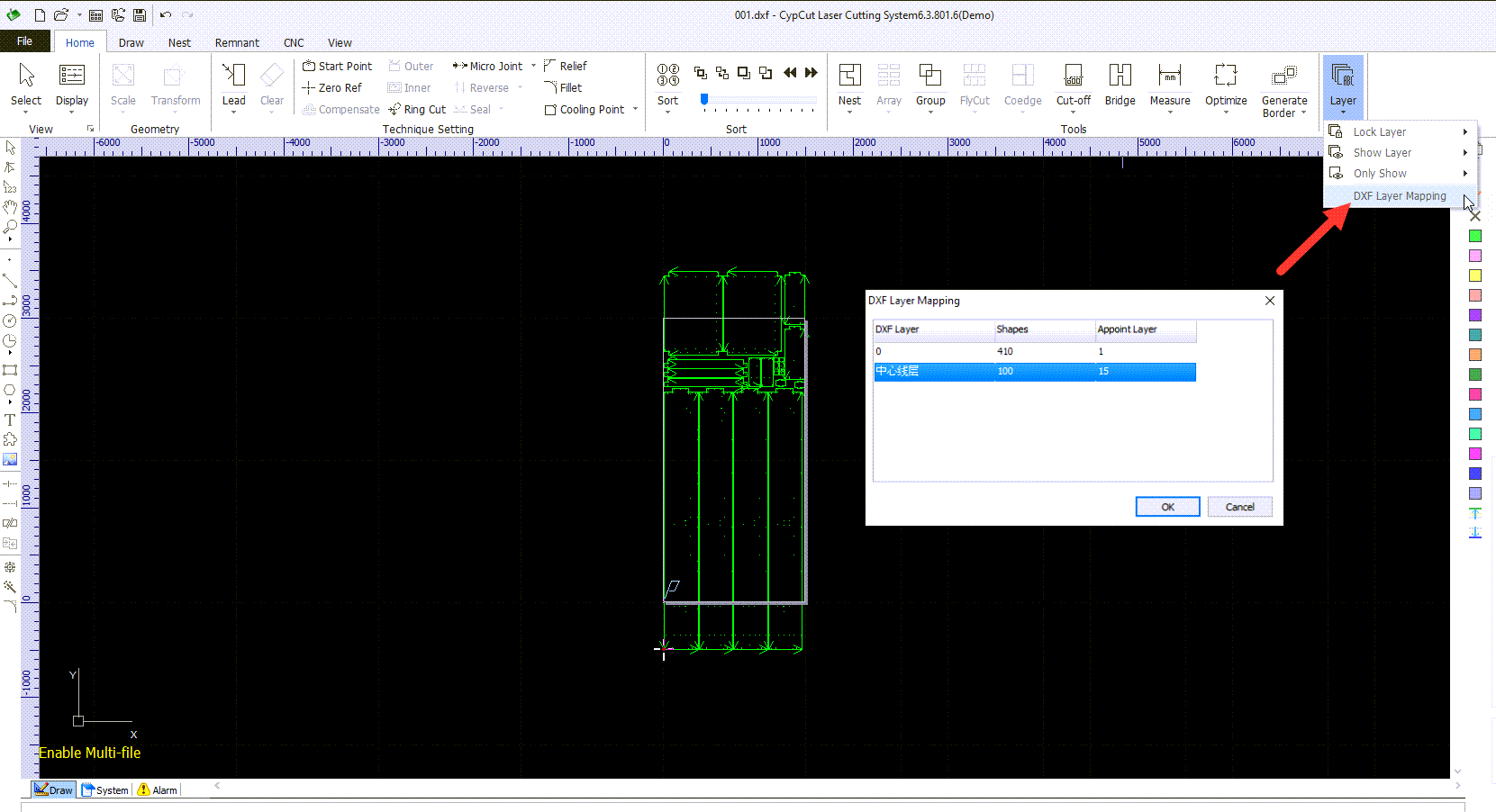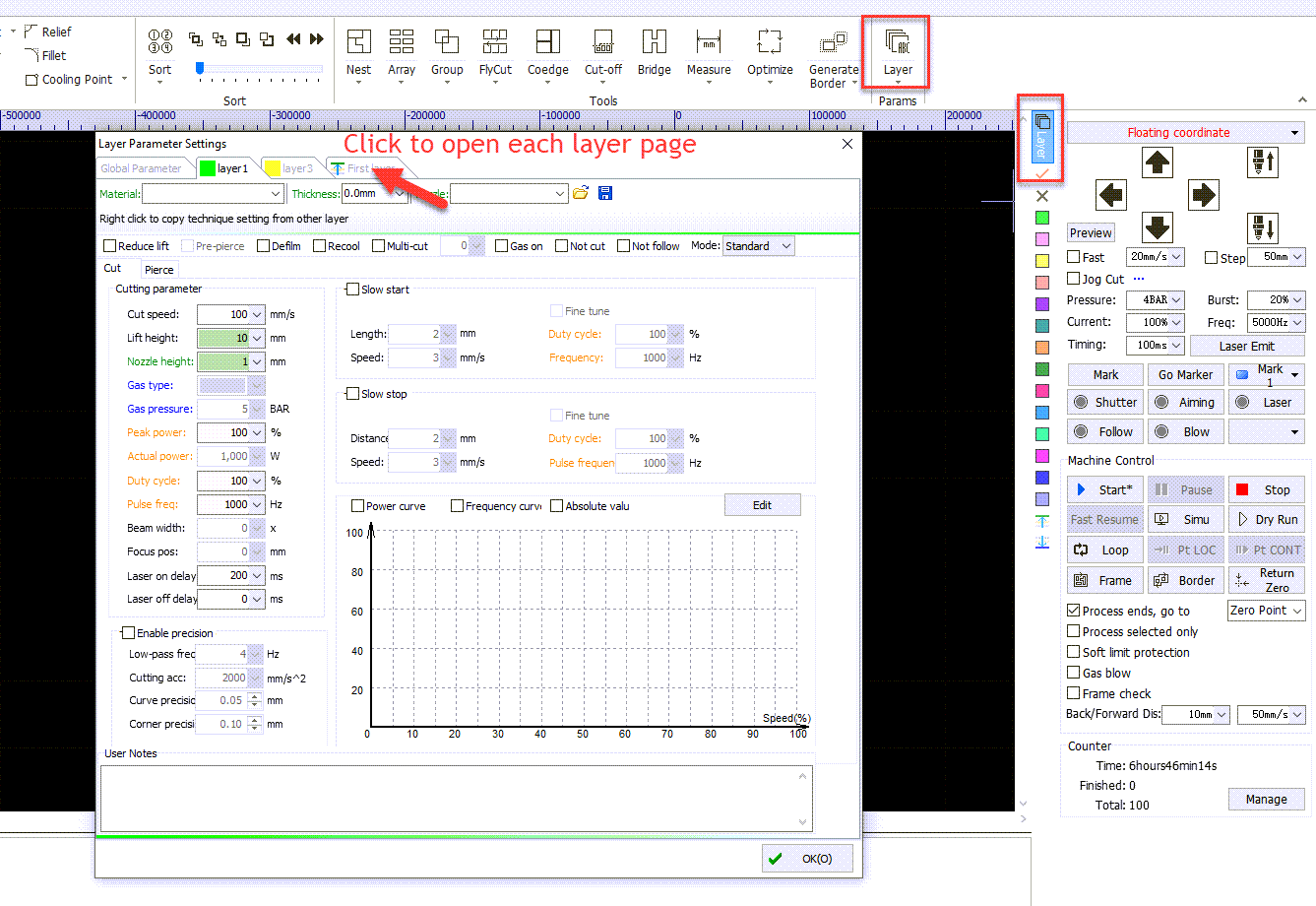-
Products
-
2D Cutting
-
Tube Cutting
-
3D Cutting
-
BLT Intelligent Cutting
-
Industrial Software
-
-
Portfolio
-
-
2D Cutting Head
Tube Cutting Head
Plane Bevel Cutting Head
Structural Steel Cutting Head
-
Popular products
-
- Online Store
- Service & Support
- About BOCHU
- Investors Relations
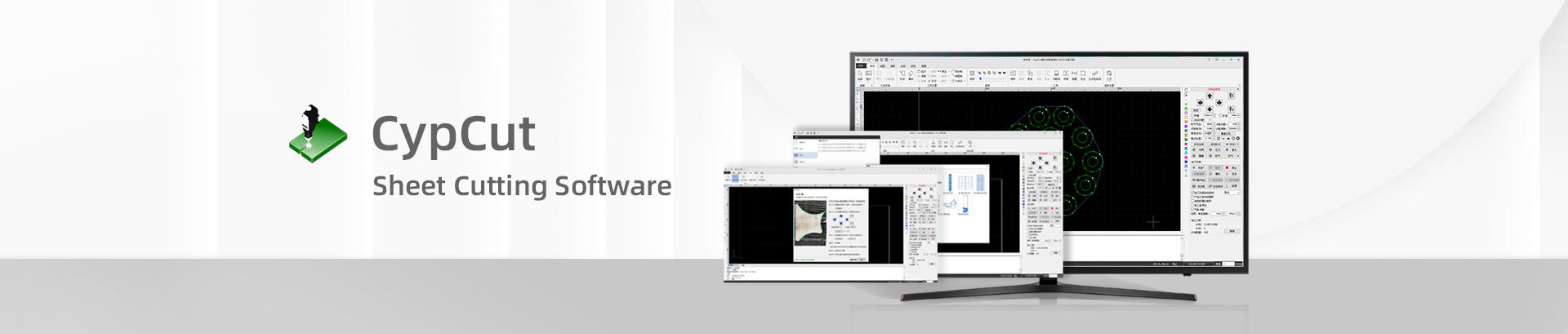
- Software Download
- Manual
- Video
- Tutorial
Map DXF Layer to CypCut Layer
The production of a workpiece might require more than one group cutting technique but multiple groups of technique for marking or other production purpose. You can appoint layers
of *.dxf drawing into specified layers in CypCut.
Step 1: Import *.dxf drawing and appoint DXF layers to CypCut layer. Among within, layer 0 means not to process the graphic of this layer, and all graphic of layer 15 will be processed
at first while the graphic of layer 16 will be processed at last. So if you don’t want to produce the text layer, you can appoint text layer as layer 0 in CypCut. Layer 15 usually used as
marking layer, for the marking always to be done as the first process.
Step 2: Set technique for each layer. Open layer parameter window and click into each layer page finish technique setting.
Map DXF Layer to CypCut Layer
The production of a workpiece might require more than one group cutting technique but multiple groups of technique for marking or other production purpose. You can appoint layers
of *.dxf drawing into specified layers in CypCut.
Step 1: Import *.dxf drawing and appoint DXF layers to CypCut layer. Among within, layer 0 means not to process the graphic of this layer, and all graphic of layer 15 will be processed
at first while the graphic of layer 16 will be processed at last. So if you don’t want to produce the text layer, you can appoint text layer as layer 0 in CypCut. Layer 15 usually used as
marking layer, for the marking always to be done as the first process.
Step 2: Set technique for each layer. Open layer parameter window and click into each layer page finish technique setting.
-
Download
-
Contact us
-
Online consultation