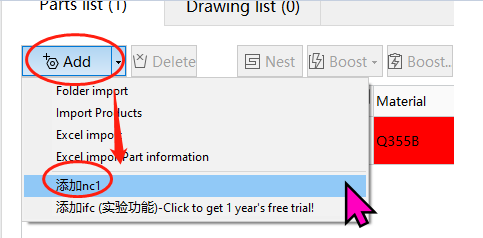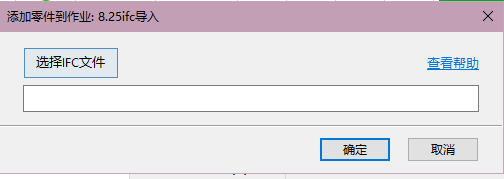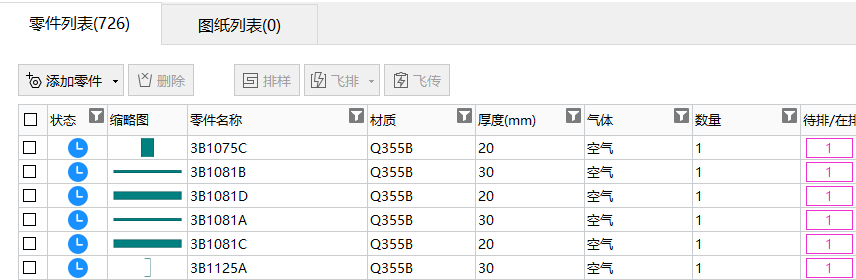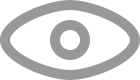-
Products
-
2D Cutting
-
Tube Cutting
-
3D Cutting
-
BLT Intelligent Cutting
-
Industrial Software
-
-
Portfolio
-
-
2D Cutting Head
Tube Cutting Head
Plane Bevel Cutting Head
Structural Steel Cutting Head
-
Popular products
-
- Online Store
- Service & Support
- About BOCHU
- Investors Relations
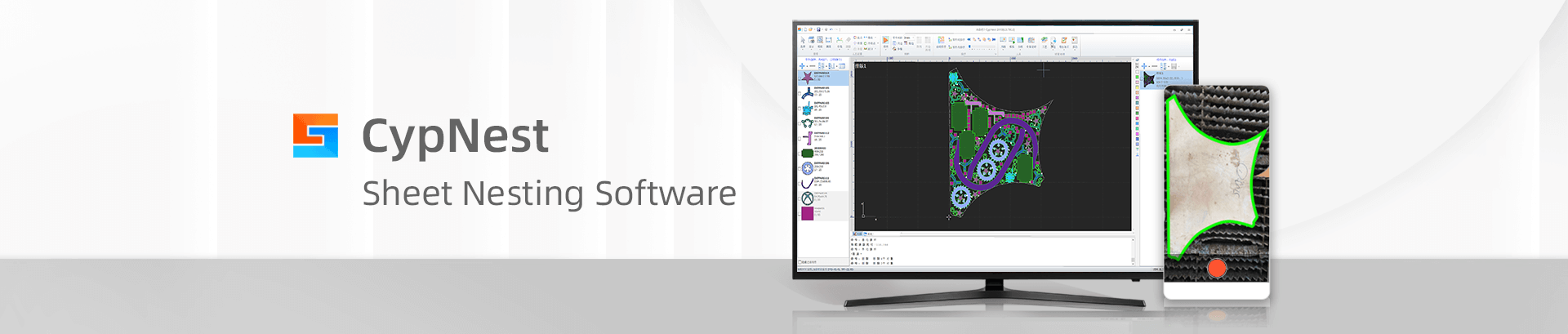
- Software Download
- Manual
- Tutorial
- CloudNest
Function
Extract part information from the 3D model file IFC, automatically sort out H-beams and box beams from the model, and split the sorted profiles to achieve seamless integration with the steel structure profile nesting and 2D cutting system.
Howto
-
- Open the software and select the drop-down menu next to “Add Part”. You should see an option for “Add IFC”.
-
- After clicking “OK”, the part should be imported and you should be able to see it in the part list, along with information such as its material, thickness, and quantity.
If any questions about CloudNest, contact cypnest@fscut.com or join CypNest Whatsapp group for instant support.
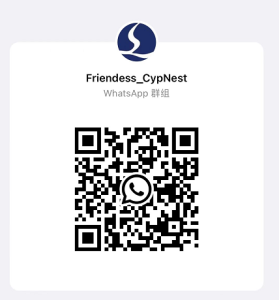
Updated 2023-05-29
Function
Extract part information from the 3D model file IFC, automatically sort out H-beams and box beams from the model, and split the sorted profiles to achieve seamless integration with the steel structure profile nesting and 2D cutting system.
Howto
-
- Open the software and select the drop-down menu next to “Add Part”. You should see an option for “Add IFC”.
-
- After clicking “OK”, the part should be imported and you should be able to see it in the part list, along with information such as its material, thickness, and quantity.
If any questions about CloudNest, contact cypnest@fscut.com or join CypNest Whatsapp group for instant support.
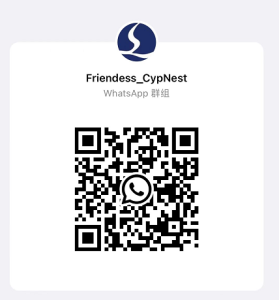
Updated 2023-05-29
-
Download
-
Contact us
-
Online consultation