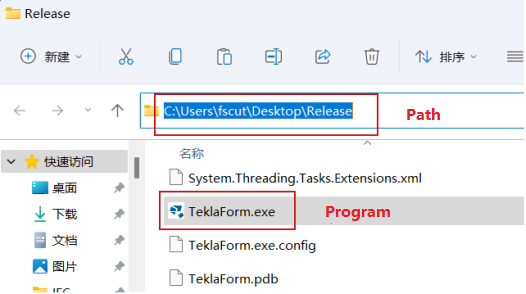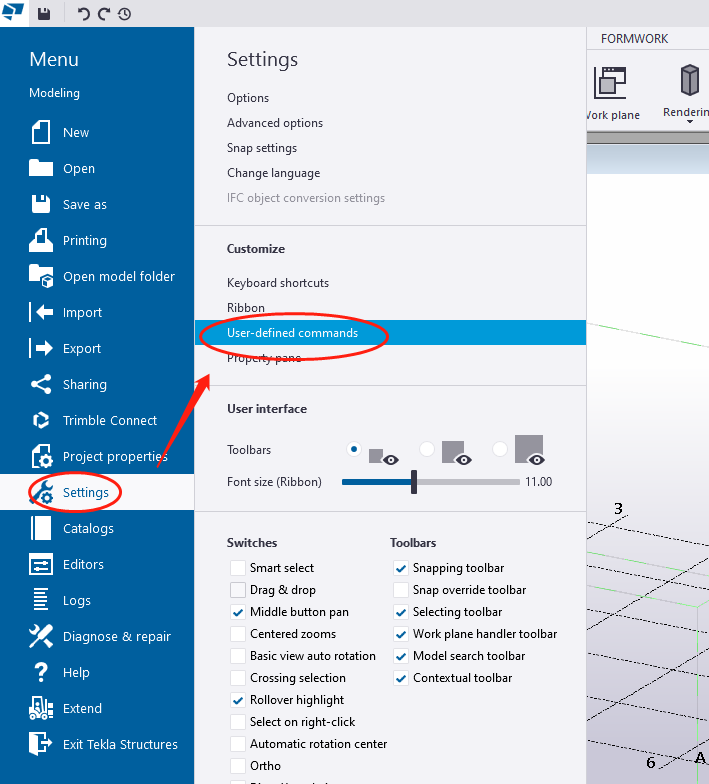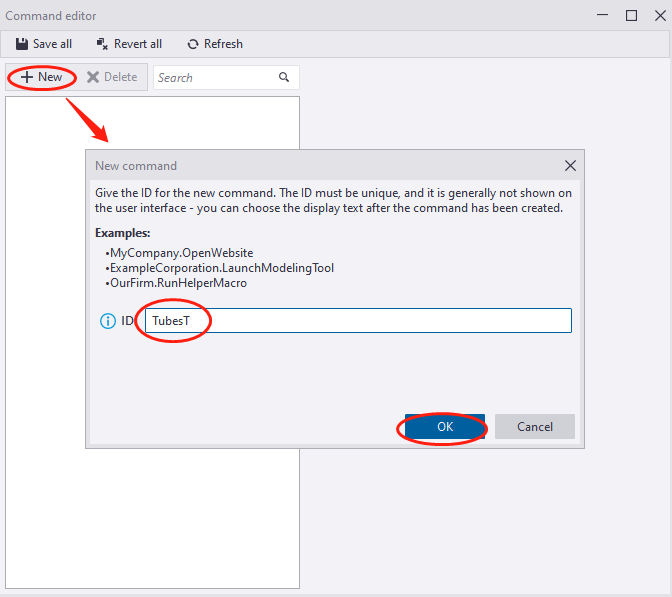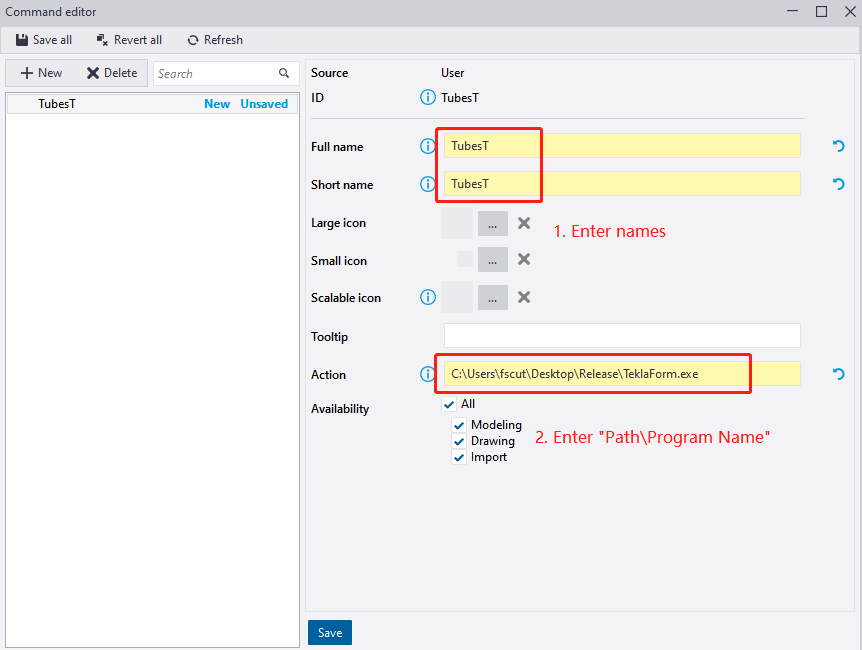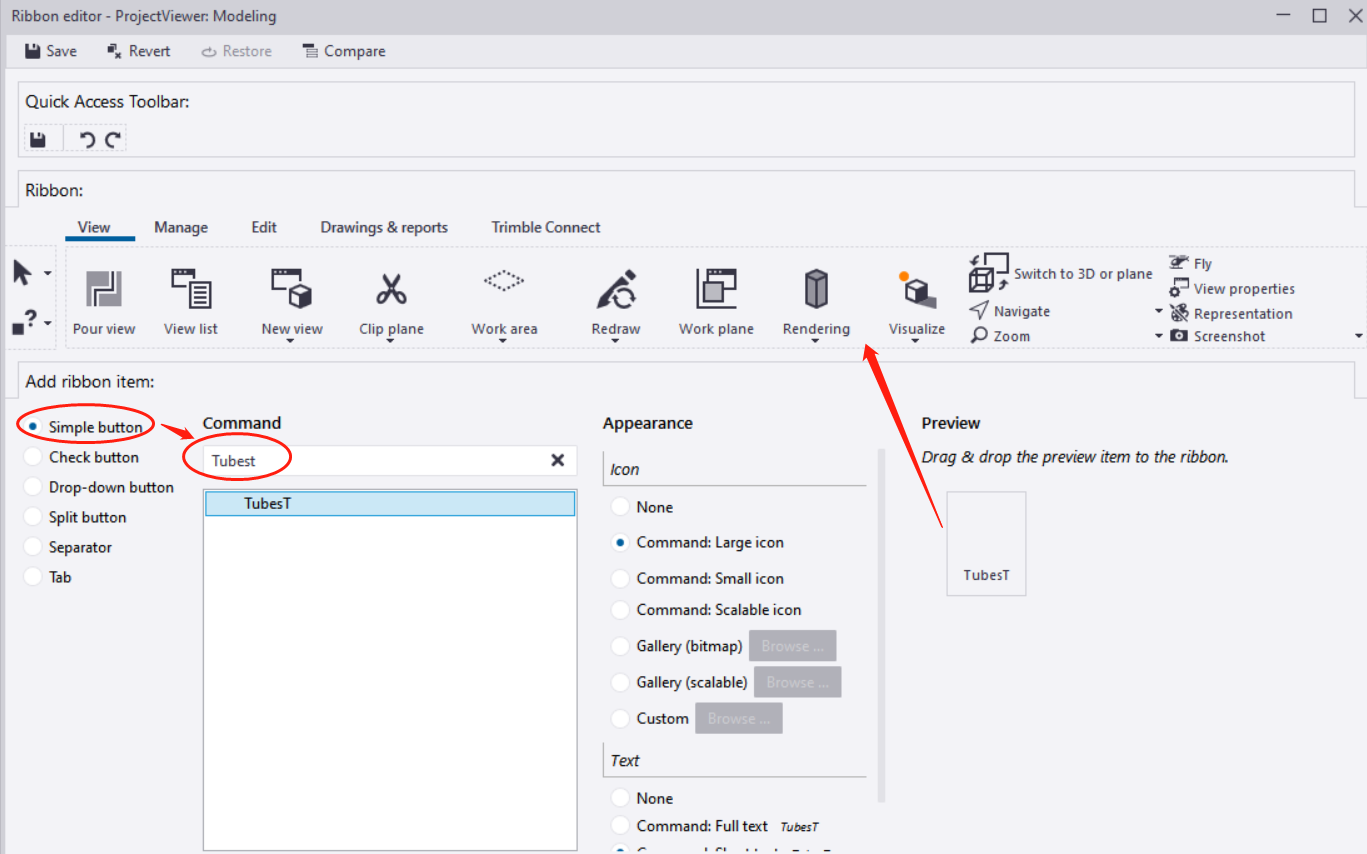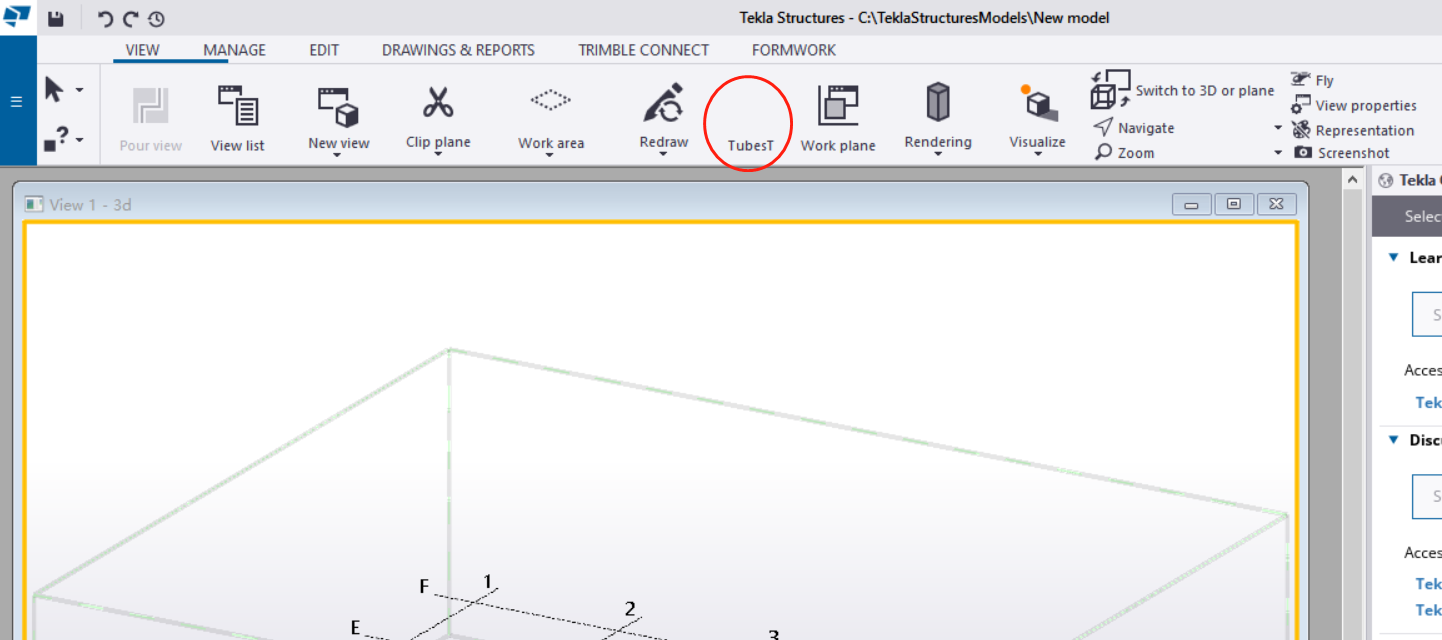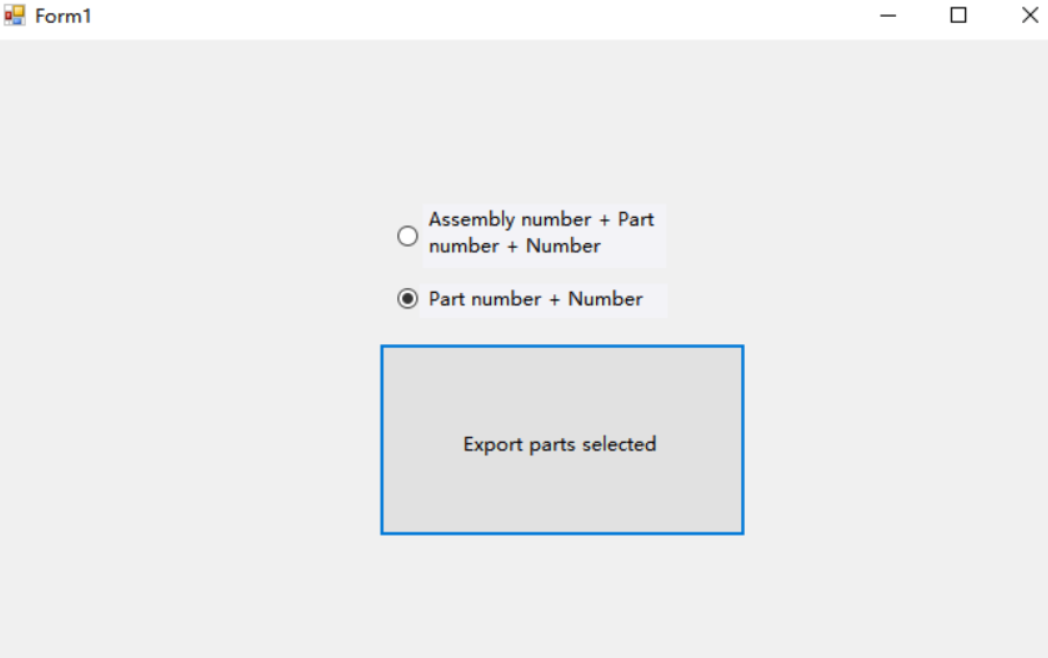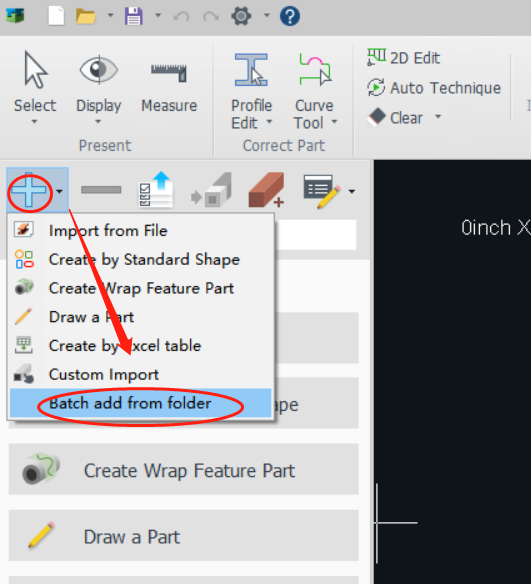-
Products
-
2D Cutting
-
Tube Cutting
-
3D Cutting
-
BLT Intelligent Cutting
-
Industrial Automation
-
Industrial Software
-
-
Portfolio
-
-
2D Cutting Head
Tube Cutting Head
Plane Bevel Cutting Head
Structural Steel Cutting Head
-
BOCHU High-Speed Servo Drive
-
Popular products
-
- Online Store
- Service & Support
- About BOCHU
- Investors Relations

- Software Download
- Manual
- Video
- Tutorial
Function
CypWizard is a plugin for TubesT to work with Tekla files.
Tekla is a steel structure detailing software. If you want to use Tekla models directly for pipe fabrication, you can export them to the T2T file format using the Tekla plugin(CypWizard) developed by Bochu. These T2T files can then be imported into TubesT for further processing.
TubesT is a software used for pipe fabrication. It can be used in conjunction with Tekla plugin(CypWizard) to convert Tekla’s steel structure detailing into the T2T file format required by TubesT.
Note: The following tutorial is for installing and using the plugin with Tekla 2022. If you are using Tekla 2020, you can refer to CypWizard | Plugin for Tekla 2020
How to Install CypWizard
1.Place the plugin folder in any desired location. It will be used in Step 2.
2.Open Tekla 2022. In any model view, click on “Menu” > “Settings” > “Custom Commands” to create a new command.
Click New and enter TubesT as its ID.
After clicking OK, you can start to add names and Action for the command.
3.After saving the command, go to “Menu” > “Settings” > “Ribbon” and use the search function to find the custom command. Drag and drop the command’s icon onto the ribbon and save the settings.
4.Go back to the main interface and select the parts you want to export. Click on the custom command button.
This will open the Form1 dialog box, where you can choose to export the selected parts with either the part name + quantity or the component name + part name + quantity as the naming convention.
5.The selected parts will be exported to the TeklaModels folder on the D drive.
6.Open TubesT and go to the dropdown menu under “Add.” Select “Batch Add from Folder” and choose the folder (including subfolders) where the T2T files are located. All the T2T files inside the folder will be imported into TubesT.
After importing the parts, you can click on a part in the part list and use the “Edit Part” option to access the drawing interface for further editing and modifications.
Video:
Function
CypWizard is a plugin for TubesT to work with Tekla files.
Tekla is a steel structure detailing software. If you want to use Tekla models directly for pipe fabrication, you can export them to the T2T file format using the Tekla plugin(CypWizard) developed by Bochu. These T2T files can then be imported into TubesT for further processing.
TubesT is a software used for pipe fabrication. It can be used in conjunction with Tekla plugin(CypWizard) to convert Tekla’s steel structure detailing into the T2T file format required by TubesT.
Note: The following tutorial is for installing and using the plugin with Tekla 2022. If you are using Tekla 2020, you can refer to CypWizard | Plugin for Tekla 2020
How to Install CypWizard
1.Place the plugin folder in any desired location. It will be used in Step 2.
2.Open Tekla 2022. In any model view, click on “Menu” > “Settings” > “Custom Commands” to create a new command.
Click New and enter TubesT as its ID.
After clicking OK, you can start to add names and Action for the command.
3.After saving the command, go to “Menu” > “Settings” > “Ribbon” and use the search function to find the custom command. Drag and drop the command’s icon onto the ribbon and save the settings.
4.Go back to the main interface and select the parts you want to export. Click on the custom command button.
This will open the Form1 dialog box, where you can choose to export the selected parts with either the part name + quantity or the component name + part name + quantity as the naming convention.
5.The selected parts will be exported to the TeklaModels folder on the D drive.
6.Open TubesT and go to the dropdown menu under “Add.” Select “Batch Add from Folder” and choose the folder (including subfolders) where the T2T files are located. All the T2T files inside the folder will be imported into TubesT.
After importing the parts, you can click on a part in the part list and use the “Edit Part” option to access the drawing interface for further editing and modifications.
Video:
-
Download
-
Contact us
-
Online consultation